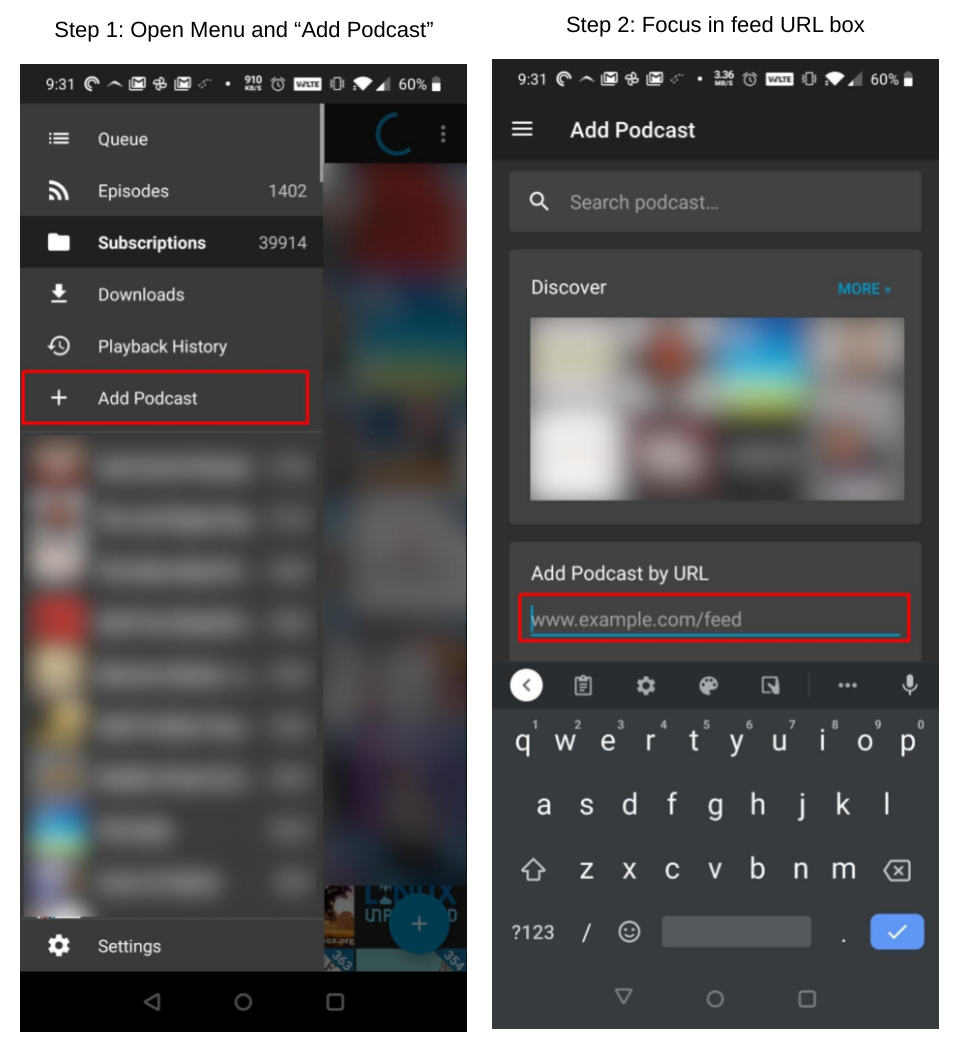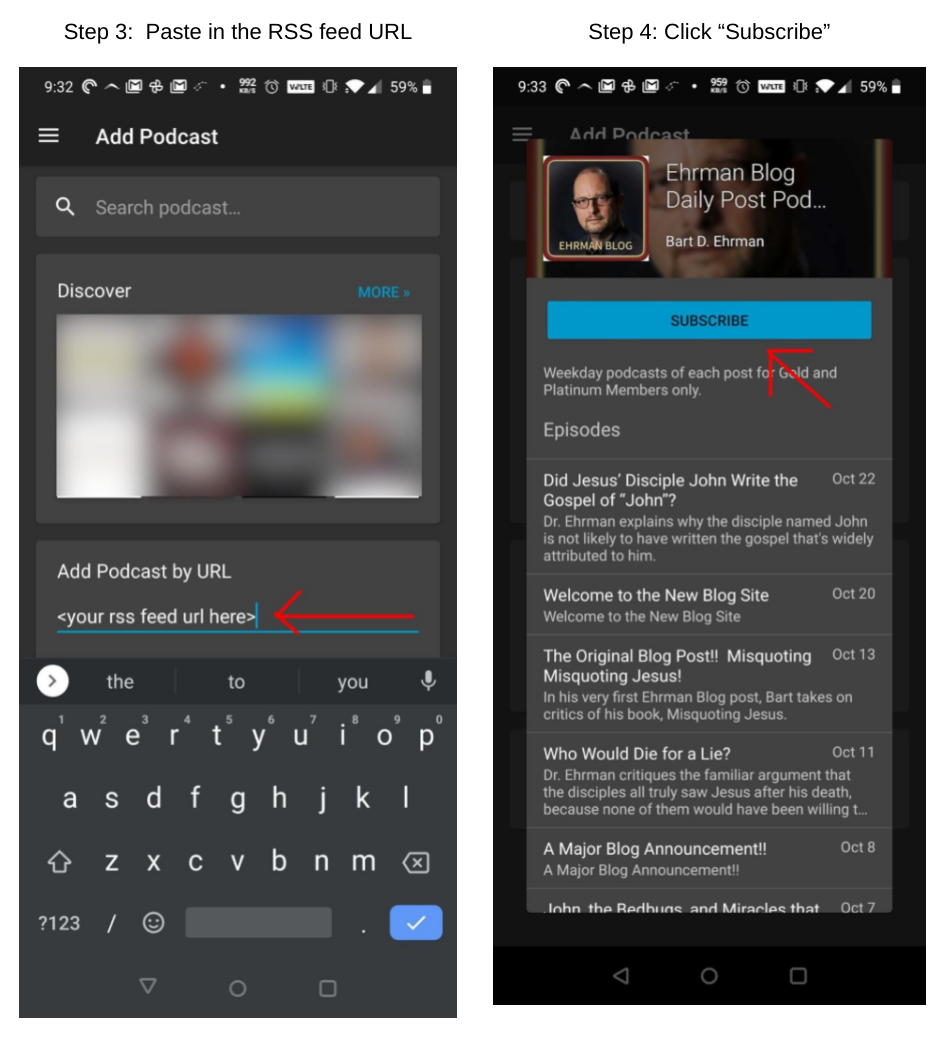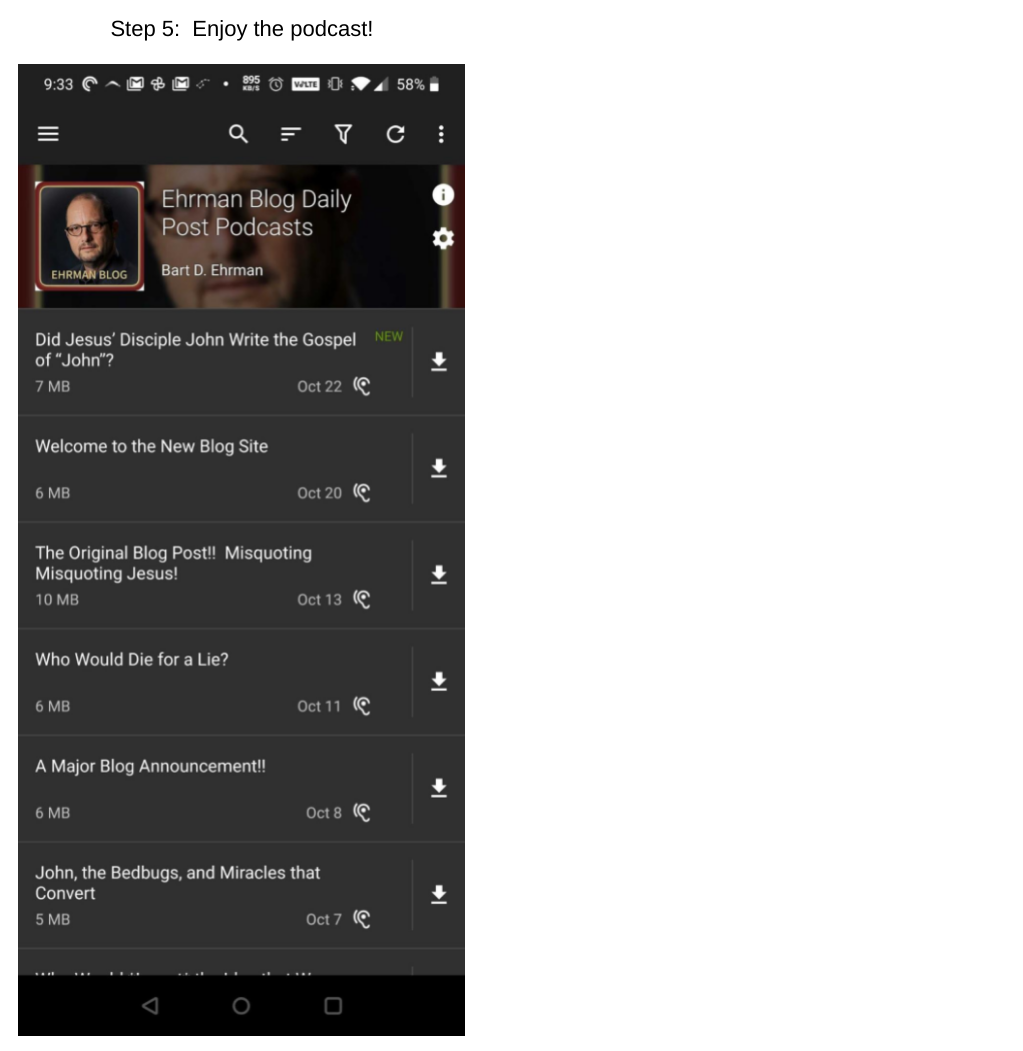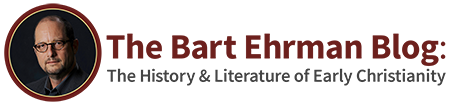How To Subscribe to the Bart Ehrman Audio Feed

Note: There are many different Podcast Players available, and each may have their own way of doing things. These instructions will cover as much as possible and point you in the right direction.
Most users who regularly listen to the audio versions of the posts prefer to subscribe using a podcast app. This requires a one-time setup step, but after that it will automatically refresh and download new content, as well as track which posts you have listened to!
Quick Start Steps:
- Pick a Podcast Player
- Retrieve your personalized RSS feed URL
- Subscribe to the RSS feed URL in your podcast player
Step 1: Pick a Podcast Player
Each post will be available as an “episode” in your podcast player. Which player to use is a personal decision, but here are some recommendations (in no particular order) depending on your platform of choice. If you listen on a desktop/laptop computer there are some options as well. A Google search will help you tremendously. These apps can be found in your platforms app market:
Android:
- Antenna Pod (Free full version, fully open soure)
- Pocketcasts (Free)
- BeyondPod (Free and Pro versions)
- Podcast Addict
iOS:
- Overcast (Free and Pro versions)
- Pocketcasts
- Apple Podcasts
- Breaker (Paid)
Step 2: Retrieve your personalized RSS feed URL from the Blog
To get your RSS feed URL from the blog, log in, and go to “Recent Posts”
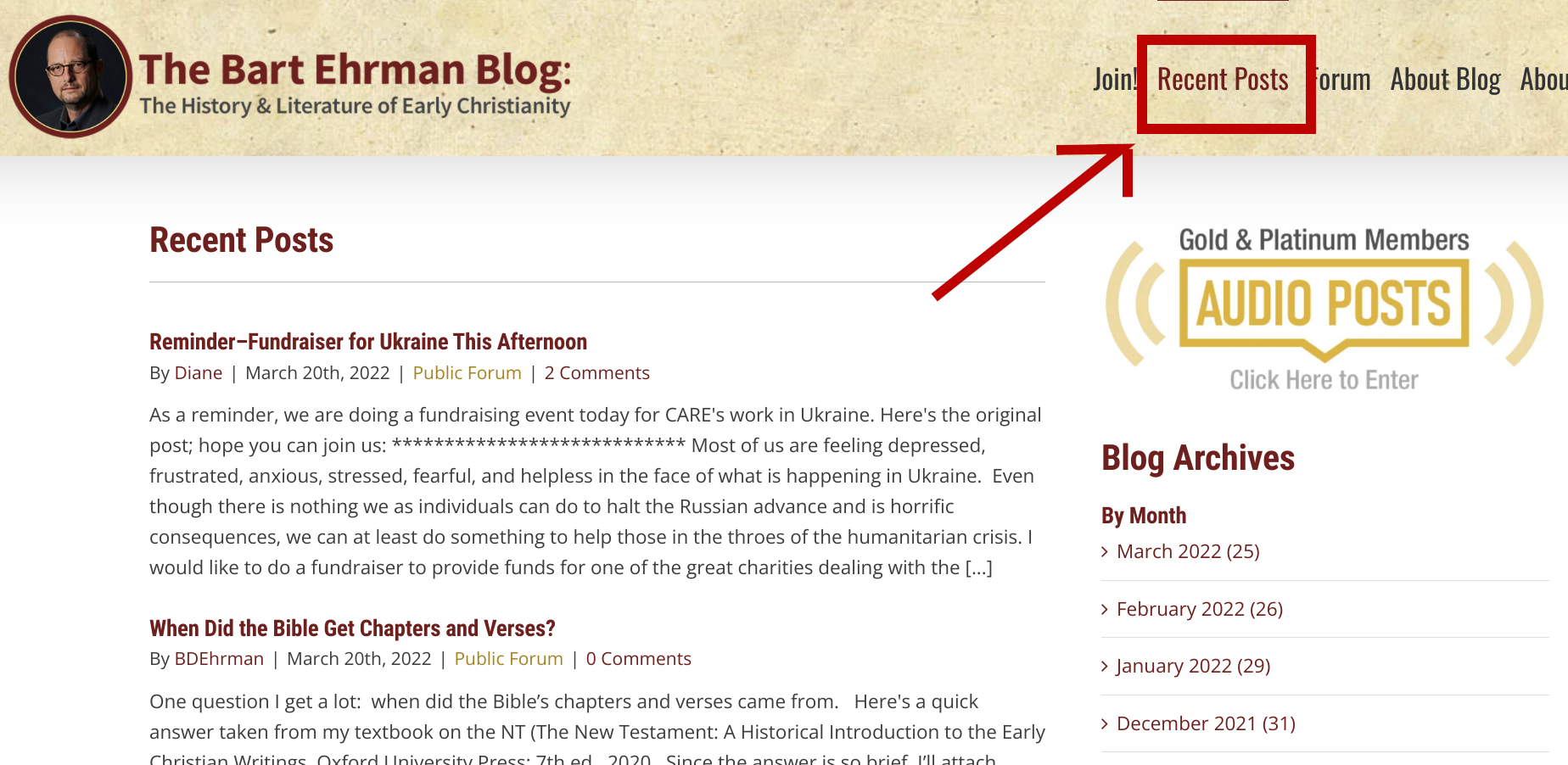
On mobile, select the “hamburger” menu, and then “Recent Posts”:
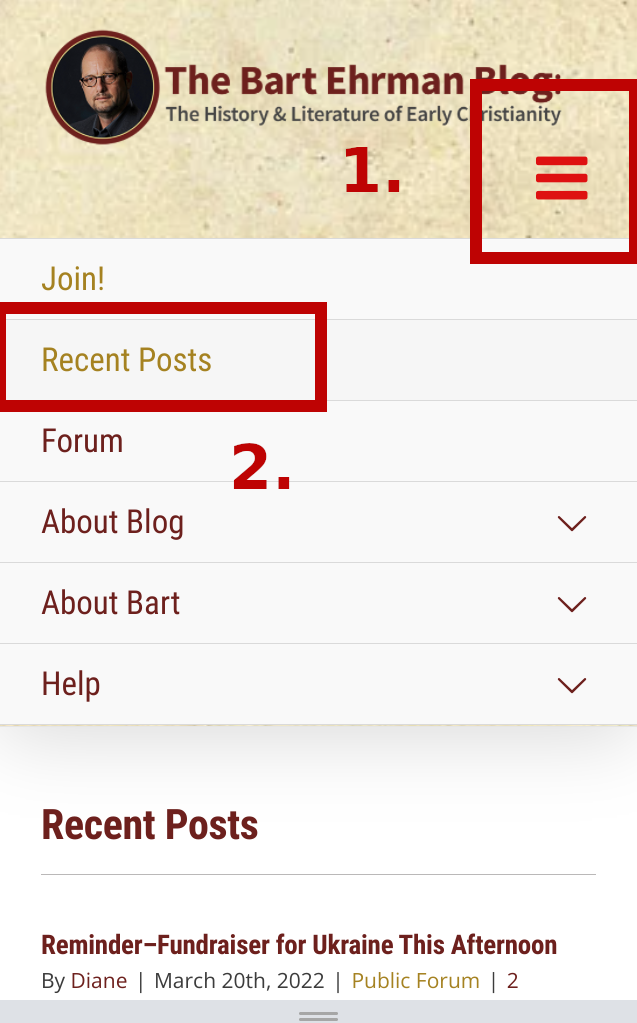
Next, click on “Gold & Platinum Members Audio Posts”
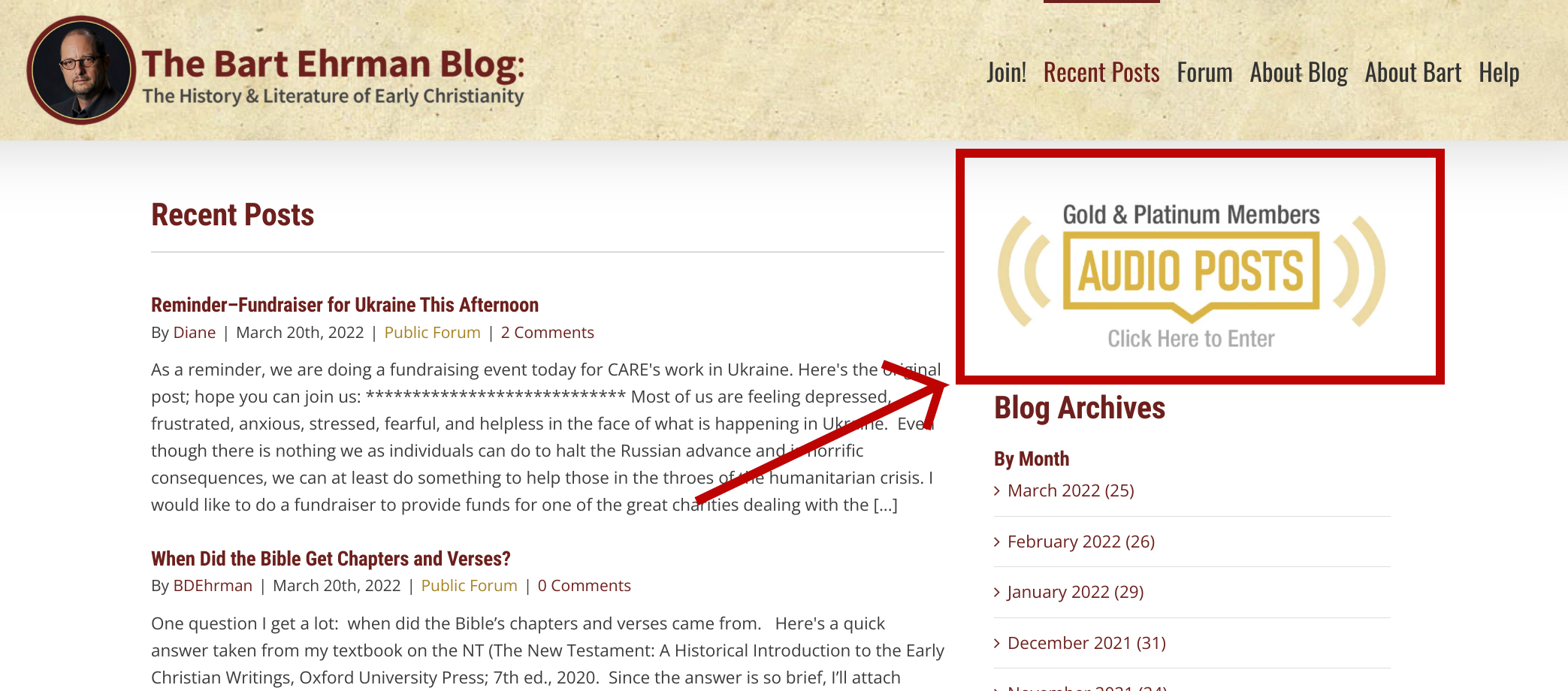
On mobile it will be toward the bottom of the page, right above “Blog Archives”:
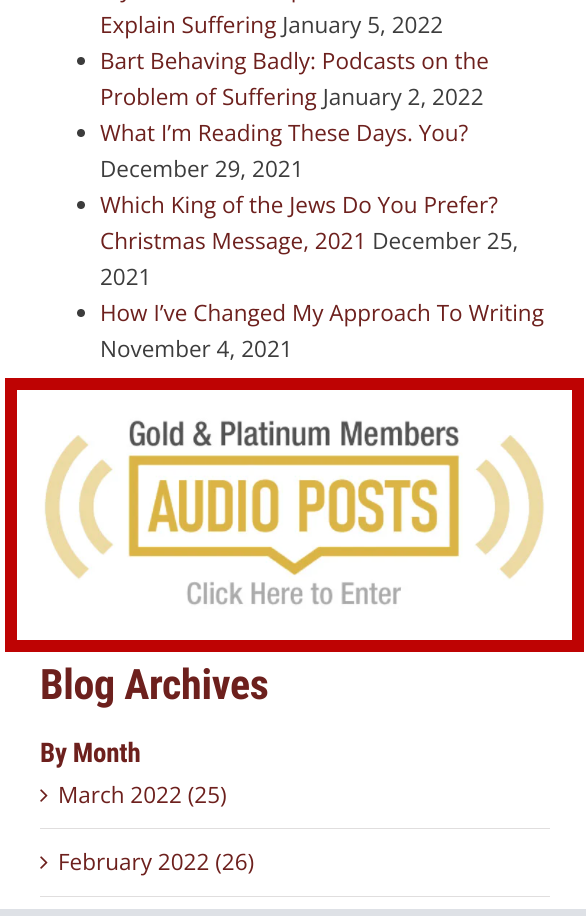
At this point, depending on your platform of choice (Android, iOS, etc) and which podcast player you are using, you may be able to just click the link titled “Ehrman Blog Daily Podcasts” and your player will do the rest. It is certainly worth a try!
If you click the link and it opens to a page that looks like computer code, then you will need to manually subscribe to the RSS feed.
To get your RSS feed URL: right click on the link titled, “Ehrman Blog Daily Podcasts” and select “copy link address.” If you left clicked the link and see a bunch of text that looks like code, don’t worry! You can copy that URL out of the address bar. Normally a podcast player is visiting that URL, so it sends a bunch of computer code called “XML” that tells your podcast player how to find and download episodes of the podcast.
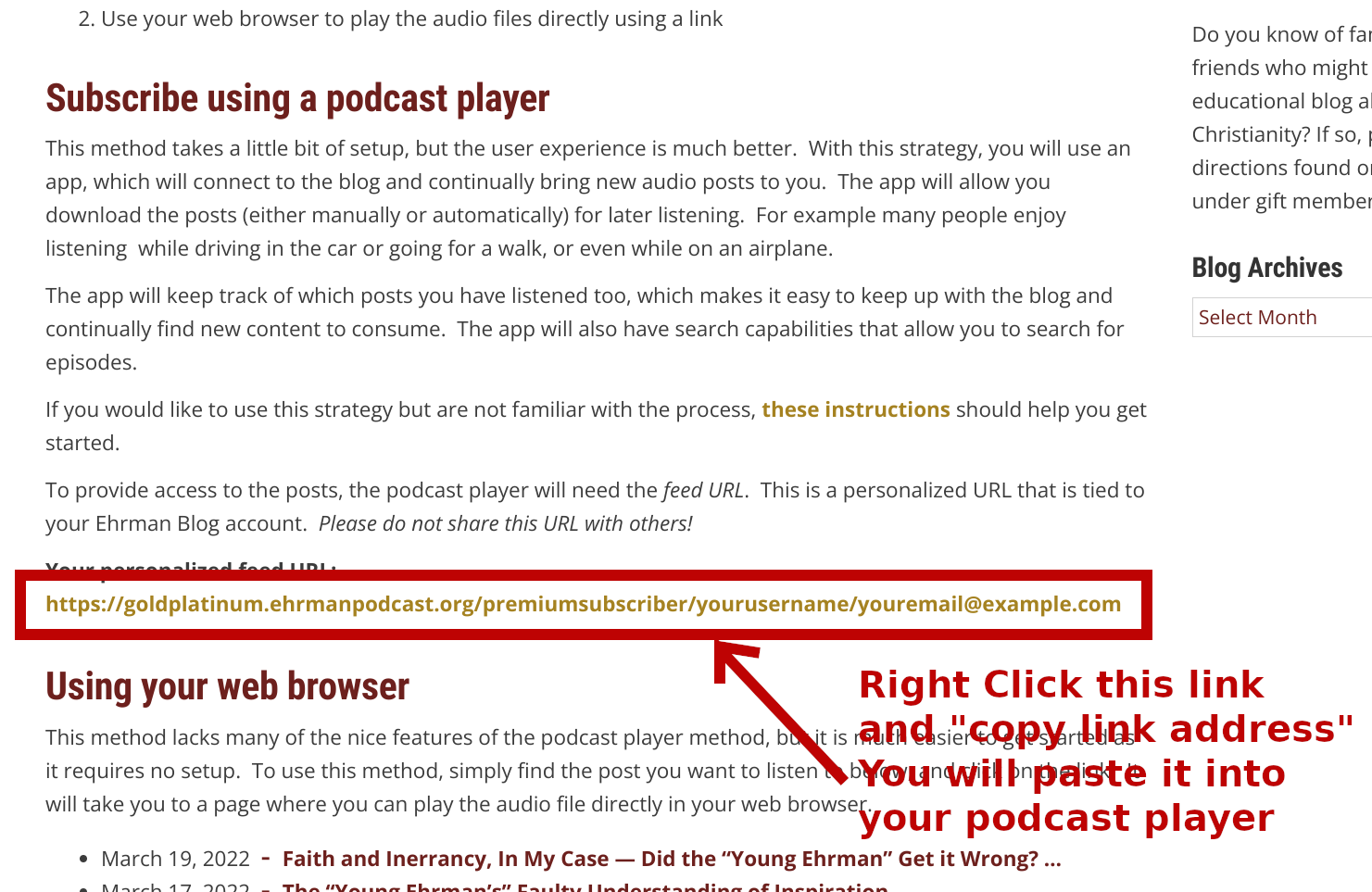
If you are on mobile, Press and hold on the link and select “copy link address”:
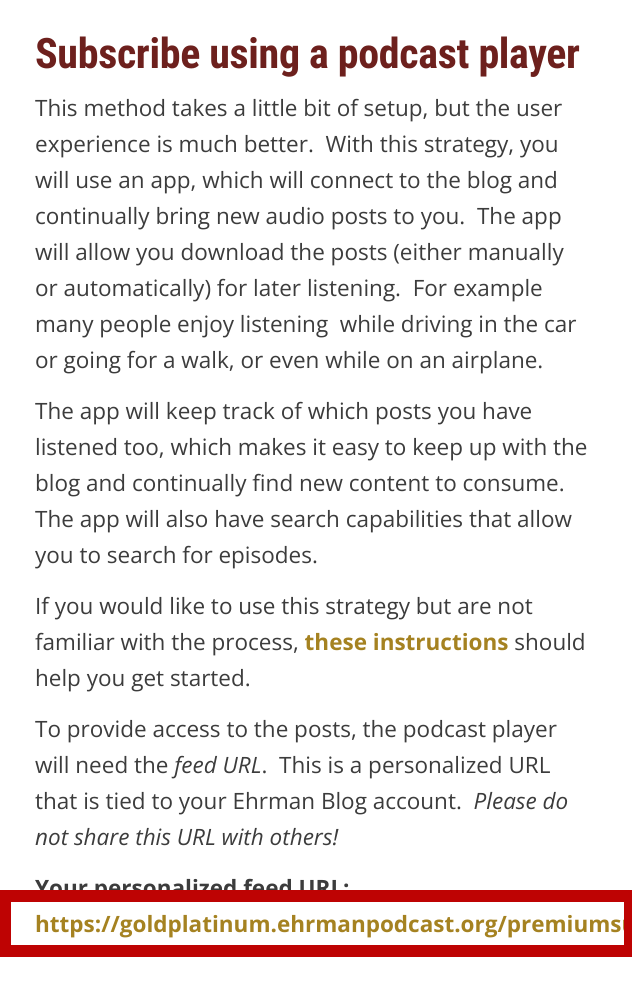
Save the RSS feed URL for the next step, where you will enter it into your podcast player of choice to create a subscription.
Step 3: Subscribe to the RSS feed URL in your podcast player
If your podcast player didn’t take over and do the rest in step 2, then you have one more step.
You need to “subscribe” to your RSS feed in your podcast player of choice. Instructions will vary depending on your app of choice. At a high level, you are going to subscribe to an RSS feed by URL, and you will use the RSS feed URL that you got from right-clicking that link above.
If you can’t find the subscribe by URL option in your player, You can find some additional instructions for common clients here: https://transistor.fm/add-podcast/
An actual example – Antenna Pod on Android
I prefer to use Antenna Pod, a free and open source podcast app. Here is me subscribing to the RSS feed URL in the Antenna Pod Android app: