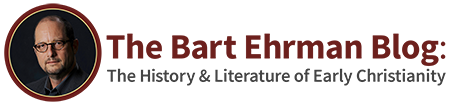Support FAQ’s
If you lost or forgot your password, please click the following URI link to set a new password: https://ehrmanblog.org/login/?action=forgot_password
Note: The above URL will flip over to the users landing page if you are logged in. You have to be logged out to change your password. This is logically a function designed for those who forgot their password and can’t log in. If you are intent on changing your password while logged in, this you do behind the Accounts button top right, under the [ Save Profile ] button.
Bart’s membership prices are prorated based on what you’ve paid already, and how long you have had that membership for. Once logged in, you can access the function from the “Upgrade” button found at the top right of every page.
- Choose the package you desire to upgrade to and click on either one year or monthly plan.
- Complete the form if prompted, where only the full name and country are required.
- Choose Stripe or Paypal, depending on which method you are currently using.
Gift Account will not work for upgrades. - Fill out the payment details and accept the Terms Of Service followed by submission.
- Once you see the thank you page, the process has been completed.
The MemberPress membership system will process your upgrade and prorate any current balance remaining from your previous paid membership. This feature will not work for Gift Accounts, which requires full payment to activate a transaction capable of changes.
If you cannot use PayPal because it is not supported in your country, or simply prefer not to use it or if you don’t have a valid Credit Card to process through the International Stripe gateway, there are a few alternatives.
A popular alternative method is to make a direct payment via GooglePay to Bart’s account ID. You will need to Contact Bart for his account email, where it is a private account email. An additional option is Venmo direct payment. This too you will need to contact Bart for his account ID, where it is otherwise private.
You can wire transfer the funds into The Bart Ehrman Foundation bank account with Branch Banking & Trust Co. in North Carolina. To do so you need to use the ABA/routing numbers provided below. Sorry, we cannot provide the last digit publically where mischievous characters have tried to hack and steal the foundation account.
Domestic Wire – Up to 24 Hours for Processing
Bank Name: Branch Banking & Trust Co. (BB&T NC)
Foundation’s ABA (Routing Number): 05310112 (email support for the last digit)
Address of Bank: ACH OPERATIONS 100-99-04-10, WILSON, NC 27893
Foundation’s Name: Bart Ehrman Foundation Inc
Foundation’s Account Number: 520554273 (email “Support” for the last digit)
B&T Bank also provides international wire transfers. Routing numbers are used to initiate domestic wire transfers, while a special code is designed, known as Swift Code which is used for international wire transfers. The bank is a member of both CHIPS and SWIFT, organizations which facilitate international funds transfers.
International Wire – Up to 7 Days for Processing
BB&T Swift Code: BRBTUS33
Foundation’s ABA (Routing Number): 05310112 (email “Support” for the last digit)
Foundation’s Name: Bart Ehrman Foundation Inc
Foundation’s Account Number: 520554273 (email “Support” for the last digit)
If you have any doubt contact BB&T Customer Service: 1-800-774-8179 or visit their website at: http://www.bbt.com. After completing the $24.95 wire for an annual subscription, please proceed to register on the blog HERE, stopping when the process jumps to the second page asking for payment. At that time, contact “Support” to notify Bart that your wire is on the way and your blog registration is complete. Once the wire is verified, we can activate your registered account immediately.
IF NEITHER OF THESE OPTIONS WORKS FOR YOU, please email “Support” and we’ll figure out a Plan D!
You will be notified of each new post as soon as it is made, via email. If you’d rather not receive these notifications, simply deactivate the feature in your account by clicking “Notifications” tab from behind the top right “Account” button.
The process is to create a gift membership is fairly straight forward. You act on behalf of the one gifted by first defining what their username and password are going to be. You also will need to use their personal email address. Be certain you have logged off from your account first, and then click on Join! button. Choose the membership tier as month or year, and complete the necessary field entries. Finally submit your payment and an email is transmitted to the recipient alerting them to their new membership.
Since the blog membership tiers operate on a subscription basis, your payment method will be renewed by the system automatically. However, you may want your membership gift to be a one-time event subject to the user renewing later with their own payment method. If so, after registering the new user, log in using their account credentials, click the top right Account link, and then click on the Subscriptions link, the final step clicking on Cancel seen on the right. This disables the billing cycle but does not disable the membership term.
If you are a Gold or Platinum subscriber, wanting to add one annual Bronze account (Gold Membership) or three annual Bronze memberships (Platinum Membership) outlined in the two membership overviews, the steps are the same as above. The difference in this case, you would choose “Gift Account” as payment and promptly use the Support Form to let the administrator know you are a Gold or Platinum member claiming a Bronze annual gift account. Include the new user’s username and password you registered with and the account will be manually activated.
While downgrading is not encouraged, you can downgrade to a lesser package, forsaking the features of the former. The process is different than upgrading an account.
- Once logged in, click the Account button top right.
- Navigate to the ‘Subscriptions’ Tab
- To the far right of your Membership, click the “Change Plan” link
- Click the button on the plan you would like to downgrade to and continue
- Once you see the thank you page, the process has been completed.
This feature only works with active memberships greater than the Bronze Plan, it will not work for Gift Accounts.
When saving favorite posts for later review, they are collected in your account accessible by clicking the top right “Account” button. The list of saved favorite posts will be found on your right. Members are encouraged to delete the favorites no longer needed.
As a member of the blog, you can search for archived blogs in a number of ways.
- The most recent posts, of course, are simply listed chronologically on the left side of the landing page.
- Do you want a chronological listing of all posts, month-by-month, going back to the beginning of the Blog in April 2012? Just go to any post (today’s or any other). On the right you’ll see “Bart’s Recent Posts.” Scroll down and underneath that list you’ll see a box for Archives. Click it and choose at will or at random!
- Suppose you want to find if or how a topic has been treated before. Once you have a key word in mind, simply use the search function: either the box marked “Search for Key Word” on the top left of the Landing Page or the magnifying glass in the upper right hand corner. Type in your word and see what happens. For example, suppose you remember a post that discussed the archaeological discovery of nails used to crucify people in antiquity: search for “nails” or “crucifixion.” You’ll get a lot more posts on the latter, but some of them may attract your interest. Or for other interests, just search for “Magdalene” or “homosexuality” or “scribes” or “martyrdom” etc. All the relevant posts will be listed.
- Another way to find what you want is to look through the various “categories” given below and under the “Recent Posts” tab on the Home page. Each category lists the most recent posts, but click on one of the categories and you’ll get all the posts, going all the way back. To read an individual post, just click on it.
Yes indeed. It’s simple.
- Login using your membership credentials if you are not already logged in: https://ehrmanblog.org/login/
- Click “Account” top right.
- Click “Profile Image” tab.
- Upload your preferred image (JPG, JPEG, PNG, or GIF) no bigger than 90K and ideally cropped to 125 pixel x 125 pixel x 72dpi.
- The avatar plugin will force crop loaded images into a square size, so you will want to prepare the image as square in advance or it might crop poorly.
- Log into your PayPal account and go to Profile -> My Money.
- In the row for ‘My preapproved payments’ click ‘Update’.
- Here you will see a list of all of your recurring payments. Find the subscription you need to reinstate and click on the title. The next page will show you all the details of this subscription. Click ‘Re-activate’ to re-activate your subscription.
From your PayPal app, here’s how to change the payment method on a billing agreement or automatic payment:
- Tap More at the bottom of your home screen.
- Tap Manage your subscriptions and more.
- Tap the plan you want to change.
- Tap the payment method.
- Tap Link a new bank or card.
From your computer, here’s how:
- Click the Settings icon next to “Log out.”
- Click the Payments tab.
- Click Manage automatic payments under “Automatic payments.”
- Click the name of the merchant for the agreement you want to change.
- Under “Payment method,” click Change next to the funding source you’re looking to change.
If you have a balance with PayPal, this will always be the first payment method we use to pay a billing agreement or automatic payment.
Note: If you login to your PayPal account and delete a card or bank account that’s being used for your Bart Ehrman Blog subscription, PayPal will cancel your subscription. PayPal may also cancel a subscription if the credit card expires or is not updated in the specific sequence that PayPal requires. PayPal gives warning of this, but it is in small type and easy to overlook.
PayPal requires you to login to your personal PayPal account and cancel the current donation subscription amount by following the instructions here: : https://www.paypal.com/selfhelp/article/FAQ2058/1.
Then you need to return to the blog ( https://ehrmanblog.org) to create a new donation amount. A bit of a hassle, but, well, blame PayPal. If you have any questions, just use our “Support” form.
When you joined the blog you did so through PayPal or by use of a Credit Card which established a subscription. Subscriptions automatically renew. This way you do not have to remember to renew whenever your term is up.
If you want the subscription to stop, simply cancel it. See the below toggle: “How Do I Cancel My Subscription?” If you did not plan to renew but have been charged for it, just let us know through “Support” and we’ll arrange for a refund.
We’re sorry to see you go. But if go you must, simply:
- Click “Account” on the top right of the page.
- Click the “Subscriptions” tab,
- Click “Cancel” next to your account on far right.
- And then weep, realizing what will be no more. Until you can’t stand it any longer and join back up!
Expired memberships are purged from the system annually, resulting in your comments and history being vaporized. The better option is to renew once a year to retain your valued input and history!
You can find detailed instructions for subscribing to the premium podcast here.